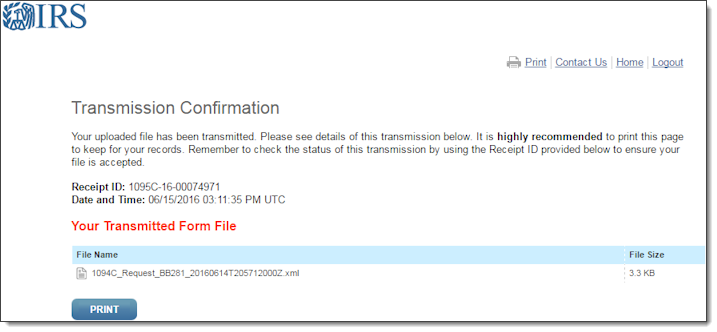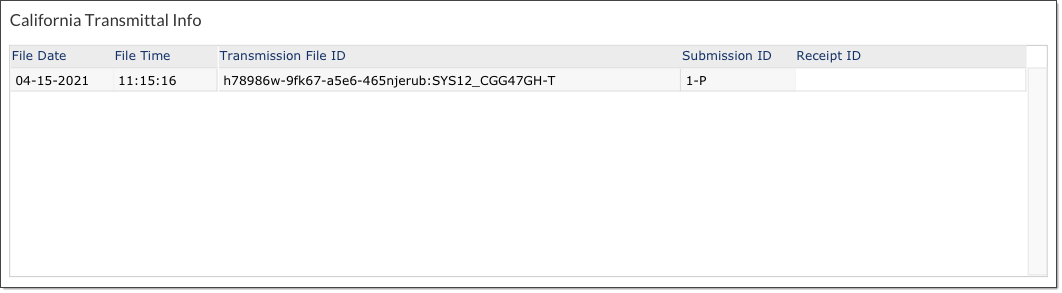Entering the IRS Receipt ID
You must enter the receipt ID for each transmission once you receive it from the IRS.
Note: The receipt ID is different from the submission ID. Make sure you enter the Receipt ID into the system.
|
1.
|
After you successfully submit your transmission, the IRS system displays the Transmission Confirmation page, including the Receipt ID and other information. |
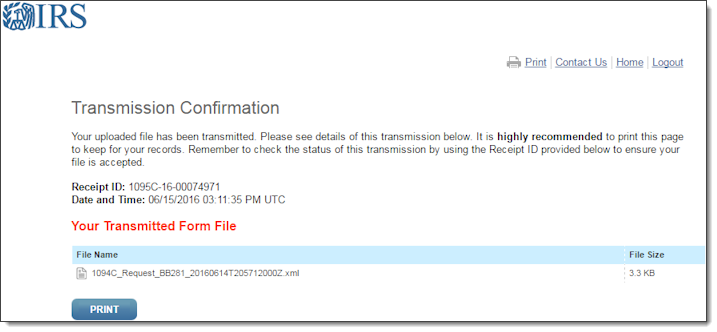
|
1.
|
Open the Work Centers menu and select ACA Processing under Work Centers|Compliance. |
|
2.
|
Select Edit 1094 Form under ACA Processes. Locate the panel labeled Federal Transmittal Info. |
|
3.
|
Enter the corresponding Receipt ID provided by the IRS, whenever they supply it. You MUST perform this step after you receive the Receipt ID! |
Entering the California Receipt ID
If you submitted your transmission files to the State of California, you can use a state-specific table on the Form 1094-C screen to enter the receipt ID they gave you.
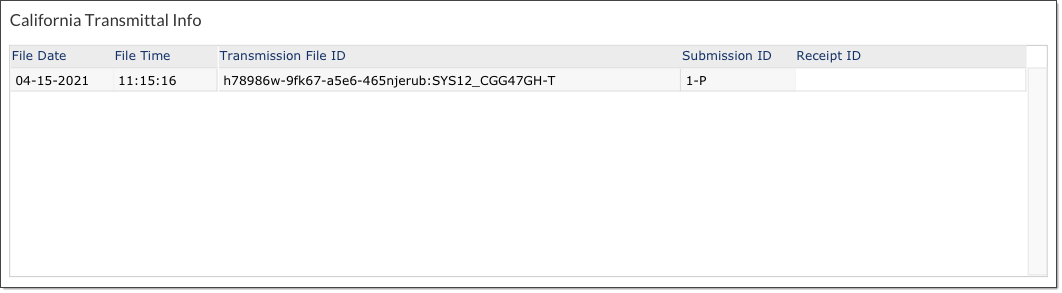
To enter a receipt ID provided by California:
|
1.
|
Open the Work Centers menu and select ACA Processing under Work Centers|Compliance. |
|
2.
|
Select Edit 1094 Form under ACA Processes. If a California transmission file exists, the form displays a panel labeled California Transmittal Info. |
This panel includes a grid that lists basic metadata about the file, including the transmission ID and date and time of transmission.
|
3.
|
In the Receipt ID column, enter the receipt ID provided by the State of California. |
Viewing Employee-Level Information
You can also view transmission file data for California employees who were included in the build.
To view this data:
|
1.
|
Open the Work Centers menu and select ACA Processing under Work Centers|Compliance. |
|
2.
|
Select Edit Employee 1095 Form under ACA Processes. If a California transmission file exists, the form displays a panel labeled California Transmittal Information. |
|
3.
|
In the grid, review the relevant transmission file IDs and their corresponding record IDs. |