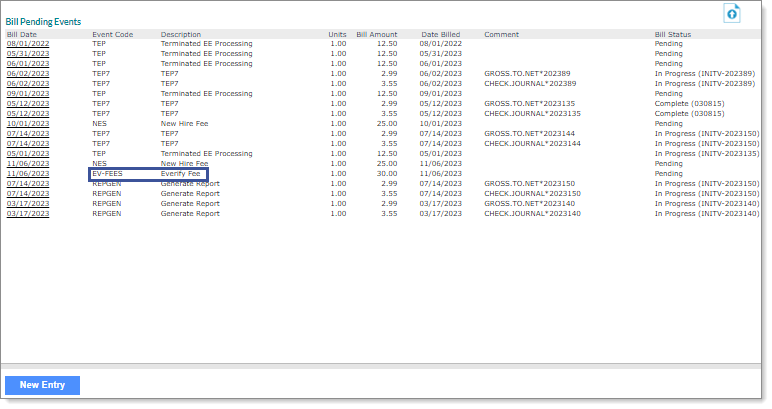Working with Bill Pending Data
The Bill Pending Events panel, on the Bill Pending form, lists billing events that will occur during the next scheduled billing date (in other words, they are pending). These billing events can be created on this form or generated automatically by PrismHR.
Background
There are three ways to create invoice line items:
|
•
|
As a scheduled bill, according to payroll dates and so on. |
|
•
|
As an immediate bill, manually generated using the Miscellaneous Invoice Entry form. |
|
•
|
As a future-dated or "pending" bill, which waits until the next scheduled billing date. Those items appear in the Bill Pending Events form. |

|
•
|
To view an existing event, click the event's Bill Date. The Line Item Details form opens, where you can view the read-only information. |
|
•
|
To manually create a new event, click New Entry. The Line Item Details form opens, where you can enter the billing event. |
See Working with Billing Items
System Billing Events
Several events trigger PrismHR to generate a pending bill for clients. Here are two examples:
|
•
|
When you set up a new employee, the system creates a line item for the employee setup fee. |
|
•
|
When you terminate benefits for an employee, the system searches for a billing event using the TB+<plan ID> naming convention. For example, if a plan ID is HMOBLUE, the system searches for a billing event named TBHMOBLUE. If it does not find that billing event, the system uses TEBA. |
Manual Billing Events
Many reasons and situations exist in which you need to manually create a line item. In each case, PrismHR bills the client upon the next invoice, not an immediate invoice.
Importing Bill Pending Data
You can access the Bill Pending import template in the Data Import Tool from this form to import bill pending data by clicking Import .
.
The Bill Pending import template option and its tabs/fields automatically display when you access this template directly from the Bill Pending form.
Note: You can also navigate directly to the Data Import Tool by clicking  (Back Office), then select Data Import Tool on the Operations|Import Processing menu. In the Data Import Tool form, select the Bill Pending import template option.
(Back Office), then select Data Import Tool on the Operations|Import Processing menu. In the Data Import Tool form, select the Bill Pending import template option.
Note the following when importing Bill Pending data:
|
•
|
Importing only creates new entries. It does not edit or update existing bill pending entries. |
|
•
|
Users who do not have access to a particular company through client access groups are unable to import data into that company. |
|
•
|
Users with a user role set to DENY for the Bill Pending form cannot import data using the Bill Pending import template. The Data Import Tool icon will not display on this form. |
|
•
|
Users with a user role set to INQUIRY for the Bill Pending form, but whose user role is also set to DENY for the Data Import Tool, cannot view the Import icon on the Bill Pending form. |
|
•
|
Users with a user role set to INQUIRY for the Bill Pending form can view the Bill Pending import template, but cannot import data. |
|
•
|
Users with a user role set to INQUIRY for the Data Import Tool can view the form and import template options, but cannot import data. |
Understanding the E-Verify Bill Pending Fee
The system applies an E-Verify fee in the Bill Pending form for each new hire when the Submit for E-Verification field is enabled on the New Hire form. After saving the new hire, the system automatically creates a bill pending fee using the EV-FEES bill code. For example:
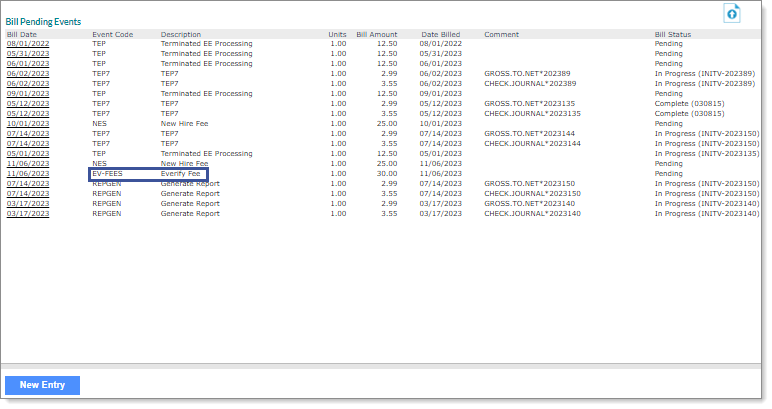
Note the following:
|
•
|
Billing can be set up globally or have an override at the client level. (The override takes precedence over the global setup, if in place.) |
|
•
|
You must name the Bill Event Code EV-FEES. |
|
•
|
For the first 30 days of service for new clients, if you enable Skip Employee Fees for New Clients on the Billing Templates form the system does not create the EV-FEES bill code. |
|
•
|
If you enable Skip Employee Fees for New Clients on the Billing Templates form, then the system does not create the EV-FEES bill code. |
|
•
|
If the Employer Start Date on the New Hire form is greater than the Hire Date, then the system uses the Employer Start Date as the EV-FEES bill date. |
|
•
|
The bill pending date is based on the employee's hire date and populates the location and employee on the bill pending fee. |
|
•
|
When the client and worksite location is set up for E-Verify, the system generates an E-Verify fee. However, if the worksite location is excluded, then the system does not generate a fee. |
|
•
|
This fee structure does not apply to rehires or those who have a different code/fee structure for the employee type. |

 .
.![]() (Back Office), then select Data Import Tool on the Operations|Import Processing menu. In the Data Import Tool form, select the Bill Pending import template option.
(Back Office), then select Data Import Tool on the Operations|Import Processing menu. In the Data Import Tool form, select the Bill Pending import template option.