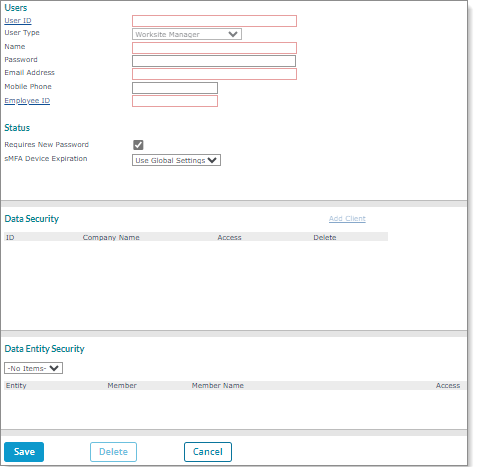Setting Up Manager Users
You can use the Manager User Setup form to set up other worksite managers within their organization, who will be accessed in this form. For example:
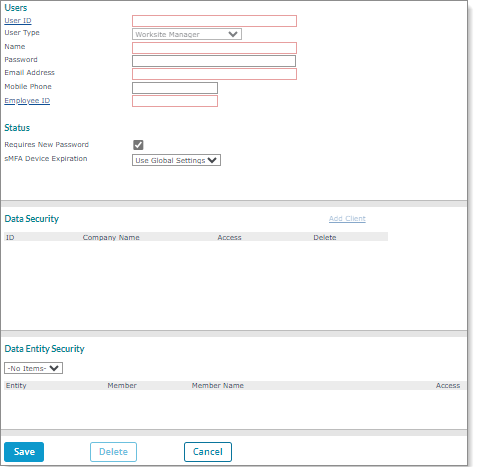
Note the following:
|
•
|
This form is only available for service providers and worksite managers. In addition, worksite managers must have access to the worksite managers they are setting up. |
|
•
|
Information entered in this form is client-specific, so you can only set up a manager for the current client where you have access. |
|
•
|
If the worksite manager has access to multiple clients and you try to set them up an error message displays, "This user has access to more than one client and needs to be managed under the System User form." |
|
•
|
If you enter a user ID that does not exist, the system automatically populates the User Type as Worksite Manager. |
To set up worksite manager users:
|
1.
|
Perform the following setups: |
|
a.
|
On the Client Security form select User Roles and Human Resources Roles that will be allowed for the current client. (These will be the only roles that are available on the Manager User Setup form for worksite managers to assign to worksite managers they are creating.) |
|
b.
|
On the Users form, enable the Manager User Setup Human Resources Role. |
|
2.
|
Go to the Manager User Setup form on the Client|Change menu. |
|
3.
|
Do one of the following: |
|
c.
|
Select the User ID of an existing worksite manager or worksite employee to setup as a worksite manager user. The form populates the user's information. |
|
d.
|
Enter a new User ID, which automatically sets the User Type to Worksite Manager. (Continue entering information pertaining to the new user.) |
Note the following:
|
•
|
A message displays if you select an ID whose roles are not set at the client level, "User <ID> has Roles assigned that are not set at the client level. The user must be accessed with the User Maintenance screen." To resolve this issue, you must assign roles that you will have access to in the Client Security form before you can set up users. (Access this form by selecting Security on the Actions menu in the Client Details form.) |
|
•
|
If you select a worksite employee a message displays, "Do you wish to promote this user to a Worksite Manager?" Click Yes to promote that employee. (The form populates with the employee's information and the User Type is automatically set to Worksite Manager.) |
|
4.
|
Select Requires New Password to set a new password for an existing user or for a new user. |
|
5.
|
Select an MFA option in the sMFA Device Expiration field. |
|
6.
|
Define the User Role ID and the Human Resources Role to indicate which roles the worksite manager user is allowed to access. |
Note: You must assign at least one user role to save the record.
|
7.
|
Select Add Client to define the Data Security entities for the client. The entities display in the Data Entity Security panel. |
Note: Only the clients where you have access display. If you have access to multiple clients, you must select Add Company to manage the list of clients. (You must have access to at least one client to save the record.) Also, you can delete a client by selecting the icon in the Delete column.
|
8.
|
Select an entity In the Data Entity Security panel to change the access. For example, if Full Access displays, selecting it changes the access to No Access. |
Using the Actions Menu Options
The Manager User Setup form provides additional options on the Actions menu:
|
•
|
Change to a Worksite Employee: Displays a message, "Are you sure you want to change the User Type for <user ID> to a Worksite Employee?" Click Yes to change the selected worksite manager to a worksite employee. (This option is unavailable when the user role is set to INQUIRY.) |
|
•
|
Client Device IP Range: Displays the IP Restrictions form where you can restrict the selected user to a specific IP address or range of addresses. |