Processing PTO Auto Register Enrollment
The PTO automatic enrollment process tests every employee against the eligibility rules (set up for the client in PTO Auto Enroll Rules, found in the menu) and enrolls employees into absence benefits if they meet the eligibility criteria.
Use the PTO Auto Register Enrollment form as a quick way to build up a list of employees in a plan and assign them their first Accrued Thru Date. You would typically use this feature when you need to enroll existing employees in a new PTO plan.

| 1. | If appropriate, enter the Benefit Start Date to override the default. |
The system uses this date to calculate the number of months that the employee has worked for the client. If you do not enter a date in the field, the system automatically calculates the date on which it would have begun for each employee.
Note: The Benefit Start Date field will not override on registers where the PTO Auto-Enroll Rule has either Seniority Date or Hire Date selected on the Use Seniority Date or Hire/Rehire Date? field.
| 2. | In the Accrued Thru Date field, you should enter the date through which paid time off benefits would have previously been accrued. |
| • | When you enter a date, the system calculates each employee’s PTO benefits from that date forward. |
| • | If you leave the date field blank, the system calculates each employee’s benefits from their date of hire through to today’s date. This is an extremely rare situation. Be sure that this is what you need to do, as it can impact payroll. |
Read How PrismHR Uses the Accrued Thru Date for PTO Benefits to learn more.
| 3. | Click Run. |
The system enrolls eligible employees in the plan, then displays a count of the employees who were enrolled. It also displays a list of any employees who were not enrolled and why.
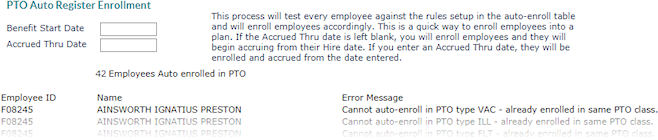
| 4. | When you finish reviewing the information, click Close to exit the form or Cancel to clear the form and use it to run another enrollment process. |
How PrismHR Uses the Accrued Thru Date for PTO Benefits
When it is time for payroll to send out paychecks, the system calculates PTO benefits from the day after the last date through which the employee accrued benefits (the “accrued through” date) up through the period end date.
For example, employees in the ABC Company are paid semi-monthly and were last paid on May 15. When they are paid on June 1, the system knows the accrued through date is May 15, so it calculates the PTO benefits from May 16 through June 1.
If your organization added ABC Company to PrismHR on May 20, you would want to automatically enroll the ABC employees in PTO benefits. The system has never calculated payroll for these employees before, but its calculations require an “accrued through” date. You define the accrued through date as May 15, so the calculations result in a normal accrual cycle on June 1.
Therefore, you use the PTO Auto Register Enrollment form to not only automatically enroll the employees, you also define an Accrued Thru Date date for the system. When payroll processes the paychecks, the system determines the employees’ PTO benefits from the day after the date you entered.
