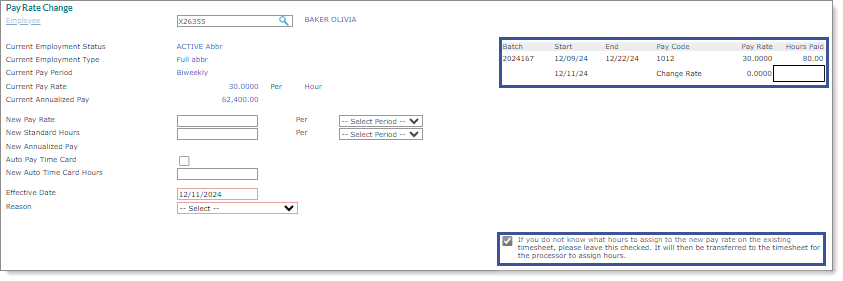Making a Pay Rate Change for an Employee
You can set a new pay rate for an employee using the Pay Rate Change form.
Note: After you calculate a regularly scheduled payroll and then make a pay rate change for an effective date within the pay period dates of that payroll, a message displays warning you that the current payroll is in a status that does not allow for automatic pay rate updates to the timesheet. In this situation, you need to manually apply the new pay rate to any hours on the payroll using the Detail Time Sheet Entry form. (See Making Detail Time Sheet Entries.)
To make a pay rate change, do the following:
|
1.
|
From HR|Action, select Pay Rate Change. |
|
2.
|
Enter the Employee by either entering the name, Social Security Number, or ID to display a pop-up list of matching employee records. You can also click the field label or press Ctrl+Enter with your cursor in this field to open the search window. The current employment information displays, and any history of pay rate changes displays at the bottom of the form. |
Note: The New Pay Rate and Per basis define the new employee's pay. For example, $250 Weekly or $3500 Monthly.
|
3.
|
Enter the New Pay Rate, then select the period. |
|
4.
|
Enter the New Standard Hours, then select the period. The system calculates and displays the New Annualized Pay. |
|
5.
|
Select Auto Pay Time Card to populate the employee's time sheet with hours. |
|
6.
|
If the employee's time sheet populates with time, enter the default number of hours per pay period in the New Auto Time Card Hours field. |
|
7.
|
Enter the Effective Date, which is when the pay rate change goes into effect. |
|
•
|
In cases where the date of the pay rate change falls during a payroll where hours have already been entered for the employee, the system allows you to enter the number of hours to pay the employee at the new rate. If you enter any hours, including 0, the option If you do not know what hours to assign to the new pay rate... is deselected and the payroll processor does not see a notification of the pay rate change in the time sheet. |
|
•
|
If you do not know the number of hours to assign, leave the Hours Paid field blank. The payroll processor will be prompted to assign the hours for the employee the next time they edit the payroll. |
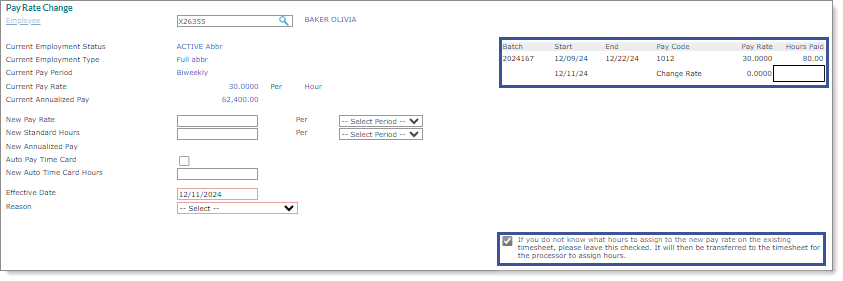
|
8.
|
Select the Reason that best describes the pay rate change. |
Working with the Actions Menu
You can access related features by selecting them from the Actions menu.