Setting Approval Policies
Even if you have global approval policies, you can set approval policies at the client level. Using the Approval Policies form, you can maintain policies for several approval types.
Note: You can click View All Policies in this form to view the policies defined for your organization and select one to edit.
Available Approval Types
The following approval types are available:
| • | Direct Deposit Change Approval Policy: This approval type uses the Direct Deposit Change option to require approval at the client or global level to store direct deposit information in the employee details record. For example: |
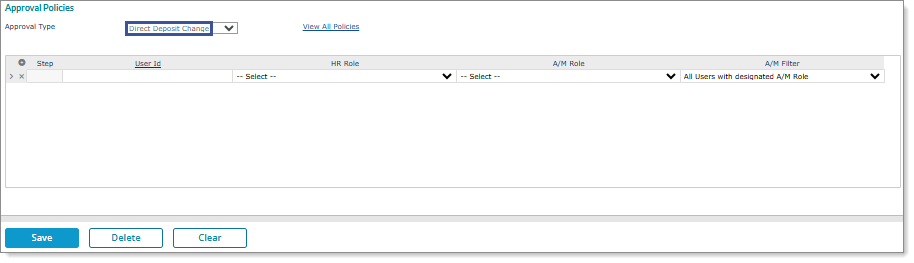
Important! There must be a client-level or global-level approval policy in place to use this feature. (Without an approval policy, the system immediately records any changes and applies them to the employee record.) In addition, the approval policy only applies when an employee changes, adds, or removes the Transit Number or Account Number in the direct deposit information.
When an approval policy is defined for a client using the Direct Deposit Change option and an employee, worksite manager, or worksite trusted advisor submits a new or updated direct deposit or deletes a direct deposit, the system sets the update to Pending status and an approval is required. (After approval, the direct deposit follows the regular prenote process, if one is in place.) However, if a service provider makes an update, the change does not go through an approval process and is immediately applied to the employee record.
Note: The approval is submitted either from an employee making an update in Employee Portal or from a worksite manager or worksite trusted advisor making an update in Employee Portal or in the Prism Core application.
When an approval is pending and a worksite manager or worksite trusted advisor tries to make a change, the following occurs on the Deposit tab in the Employee Details form:
| • | "Approval Pending" displays next to the Direct Deposit Information panel header. |
| • | If they select Save or Save & Close a message displays, "A prior direct deposit change is waiting for approval. Your updates will discard the previous changes. Do you wish to continue?" Click Yes to discard the previous update. |
| • | ACH Maximum Approval Policy: This approval type uses the ACH Maximum option, which you can configure using the Approval Policies form for a service provider. For example: |
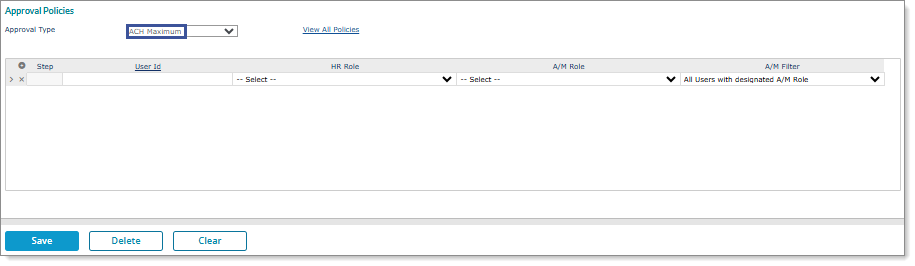
Note: The ACH Maximum option is only available for service providers.
You can use the ACH Maximum option to create or update an ACH Maximum Approval policy at the client or global level.
Note: Service providers who have Inquiry access to the Approval Policies and Global Approval Policies forms can view existing ACH Maximum Approval policies in read-only format and cannot make updates to the policy setup.
| • | Approval Policy: This approval type uses the Payroll Calculation and Payroll Finalization options, which you can configure using the Approval Policies form for a specific user, such as an HR Role (worksite manager or worksite trusted advisor) or AM Role (service provider). For example: |
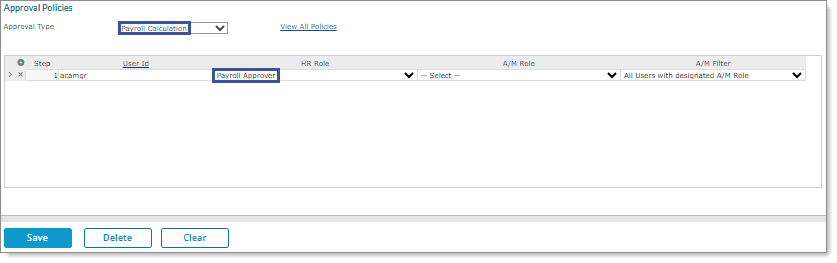
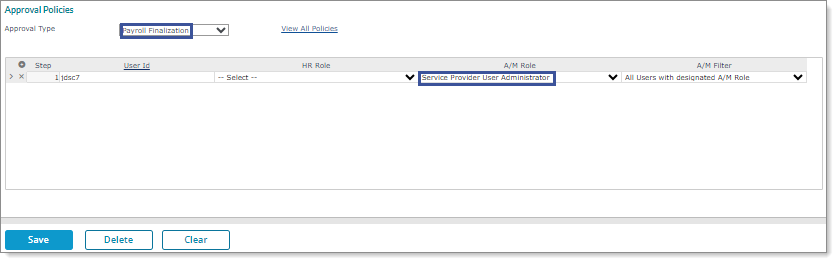
Note: If you do not assign a PTO approver to an employee, all worksite managers/worksite trusted advisors with the H/R Action Approver H/R Role will receive the leave request approval.
| • | Client Detail and User HR Role (Standard): This approval type uses the Payroll Calculation option, which you can configure as follows: |
| • | Control tab on the Client Details form: Select Standard in the Worksite Payroll Approval field for a worksite manager or worksite trusted advisor. For example: |
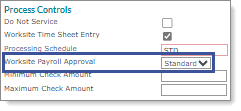
| • | Human Resource Roles panel on the Users form: Set up a Payroll Approver role for a worksite manager or worksite trusted advisor. For example: |
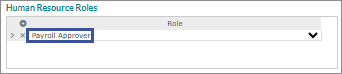
Note: These approvals are not processed using regular approval policies.
| • | Client Control and Approval Policy (multistep): This approval type uses the Payroll Calculation option, which you can configure as follows: |
| • | Control tab on the Client Details form: Select Multistep in the Worksite Payroll Approval field. For example: |
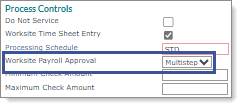
| • | The following message displays: |
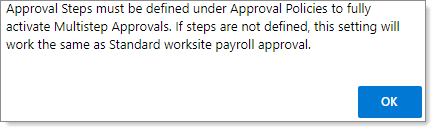
| • | After clicking OK and then Save, the following message displays: |

| • | After clicking Yes, the Approval Policies form displays. Configure a Payroll Approver for the Payroll Approval (Multistep) approval type. For example: |
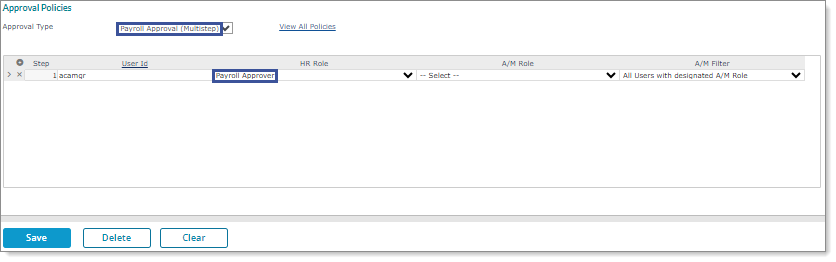
Note: For more information, see the Processing Multistep Payroll Approval task sheet in the Customer Resource Center.
Each approval policy specifies who must approve an action before it is finalized. There are different levels of approvals:
| • | Client worksite personnel can approve actions (for example, a pay rate change entered for an employee by a departmental manager). |
| • | The internal staff of the service provider can approve actions. |
| • | Approval policies can also require approval from both worksite and service provider users. |
Note: When service providers enter HR-related changes, those changes go through without requiring approvals. Only payroll-related processes made by service providers are subject to approval policies.
Setting Up Approval Policies
To set approval policies at the client level:
| 1. | Go to the Approval Policies form on the HR|Change menu. |
| 2. | Select the Approval Type, which is the type of action that requires approval. |
| 3. | For each step, set one of the following: |
| • | Enter the PrismHR User ID, if the step requires that a specific user approve the action. |
| • | Specify the HR Role for worksite approvers. |
| • | Specify the A/M Role, which is the service provider account management role. |
When you include an A/M Role, you should select the A/M Filter from the drop-down as your organization’s security policy requires:
| • | All Users with designated A/M role: Any user with the account management role can see the approvals. |
| • | Only A/M Assigned to Client: Only service provider users assigned to the client can see the approvals; the system checks the account assignment in the Client Details Account tab for the specified A/M Role and displays the approval for only that user. |
Note: PrismHR automatically assigns a number to each approval step you select. The approvals are processed in that order.
| 4. | Click Save. |
