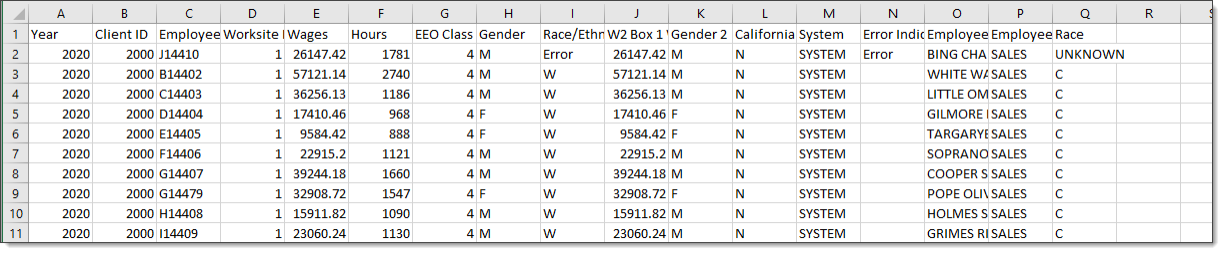Exporting EEO-1 Data
Note: Client Access Group Security is enabled on this form.
Use the Export EEO-1 Data feature to create .csv export files of employee-level EEO-1 data from the latest build.
|
•
|
After exporting this data, you can review the export file for data errors. |
|
•
|
This process prints the word Error to indicate incorrect or missing data. |
|
•
|
After correcting the error fields on the export file, re-upload it using the EEO-1 import process to correct the data in the system. For details, see Importing EEO-1 Data. |
|
•
|
If the file contains errors, the relevant records will display at the top of the export file (see the examples below). |
Note: The export file is not valid for submission to the EEOC.
To export EEO-1 data from the most recent build:
|
1.
|
Open the Work Centers menu and select Work Centers|Compliance > EEO Processing. |
|
2.
|
Under the EEO-1 Report Processing category, select Export EEO-1 Data. |
|
3.
|
Select the Year of the data to export. |
|
4.
|
Specify whether to export all employees or only employees with invalid positions, gender, or ethnicity. |
If you export all employees, employees with errors will display at the top of the output file.
|
5.
|
Click Export Data. A new form displays the progress of the export. |
|
6.
|
Review the export progress and click Close when finished. |
|
7.
|
On the Export EEO-1 Data form, click Download EEO-1 Data. Your browser displays the downloaded .csv file. |
|
8.
|
Open the export file and review its contents. Make modifications if necessary. |
Output Examples
This is an example of an export file that includes all employees. Note that the employee with a race/ethnicity error displays at the top of the file, in row 2.
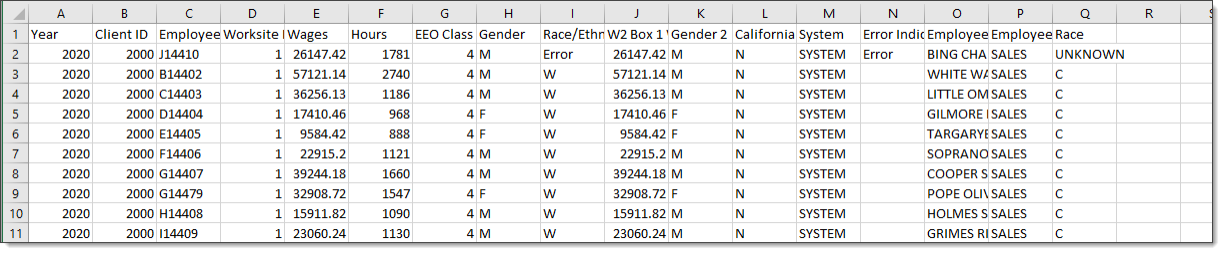
This is an example of an export for the same year, where the output includes only employees with errors.