Creating and Deleting Invoices for Miscellaneous Charges
Use the Miscellaneous Invoice form to create an invoice for stand-alone, miscellaneous charges. You can also delete pending records (those records that have not been processed) and process locks using this form.
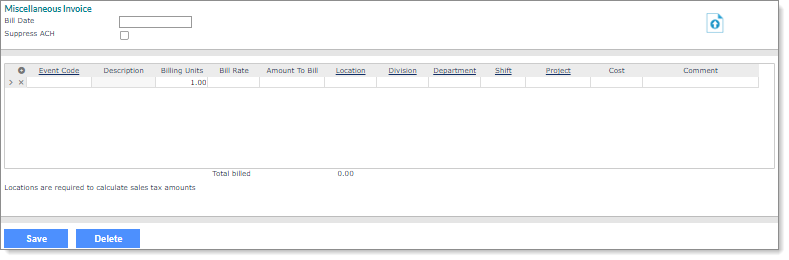
To create an invoice for miscellaneous charges, do the following:
|
1.
|
Enter the Bill Date for this invoice. |
|
2.
|
Select Suppress ACH if this invoice should not follow ACH rules established for this client. |
|
•
|
Select the Event Code to bill. The Description displays. |
|
•
|
Enter the units and rate to bill, or the total amount: |
Enter the Billing Units and Bill Rate. The Amount To Bill populates automatically.
Enter the Amount To Bill. Typically, you would enter Billing Units of 1, and then the Bill Rate populates with the same value as the Amount To Bill.
|
•
|
Enter the Location code. This is required for sales tax calculations. (Note: If the client is set to ACH by Location, you must enter a Location code.) |
|
•
|
Enter the Division, Department, Shift, or Project information, as appropriate. (Note: If the client is set to ACH by Division, you must enter a Division code.) |
|
•
|
Enter a Comment that explains the invoicing of the event code. |
Note: If the client is set to ACH by Location or ACH by Division and has missing or incomplete banking information, an error message displays and will not allow you to save the invoice. (You must review the client's ACH setup and make the appropriate updates.)
Importing Miscellaneous Invoices Data
You can access the Miscellaneous Invoices import template in the Data Import Tool from this form to import stand-alone, miscellaneous charges data by clicking Import . The Miscellaneous Invoices import template option and its tabs/fields automatically display.
. The Miscellaneous Invoices import template option and its tabs/fields automatically display.
Note: You can also navigate directly to the Data Import Tool by clicking  (Back Office), then select Data Import Tool on the Operations|Import Processing menu. In the Data Import Tool form, select the Miscellaneous Invoices import template option.
(Back Office), then select Data Import Tool on the Operations|Import Processing menu. In the Data Import Tool form, select the Miscellaneous Invoices import template option.
Note the following when importing Miscellaneous Invoices data:
|
•
|
Users whose user role is set to DENY for the Miscellaneous Invoice form cannot import data using the Miscellaneous Invoices import template and subsequently, the Data Import Tool icon will not display on this form. |
|
•
|
Users whose user role is set to FULL or INQUIRY for the Miscellaneous Invoice form, but whose user role is also set to DENY for the Data Import Tool cannot view the Import icon on the Miscellaneous Invoice form. |
|
•
|
Users whose user role is set to INQUIRY for the Miscellaneous Invoice form can view the Miscellaneous Invoices import template for Miscellaneous Invoice, but cannot import data. |
|
•
|
Users whose user role is set to INQUIRY for the Data Import Tool can view the form and import template options, but cannot import data. |
|
•
|
Users who do not have access to a particular company through client access groups are unable to import data into that company. |
|
•
|
You can group the lines into one invoice if they are for the same client and date and are in consecutive lines in the file. However, if there are records for the same client and date that are not next to each other in the input file, the system does not group them in the same invoice because the program processes the lines one at a time. |
Deleting Pending Records
To delete pending records (those records that have not been processed) and process locks, do the following:
|
1.
|
With a pending record displaying in the Miscellaneous Invoice form, click Delete. |
|
2.
|
A prompt displays asking you to confirm the deletion: "Are you sure you want to delete this record?" Do one of the following: |
|
•
|
Click Yes to delete the pending record. (The record no longer displays on the form.) |
|
•
|
Click No to cancel the deletion. (The delete process cancels and the pending record displays.) |
Receiving a Miscellaneous Invoice Notification
After a Miscellaneous Invoice is complete and the Client Control for Payroll Finalization Notification is set to Email, the system notifies the user at the email address indicated in the Payroll Finalization email that the invoice is complete and displays the invoice.
Note: The system sends the Payroll Finalization email to worksite managers and worksite trusted advisors designated with the Payroll Approver Human Resource Role on the Users form, including any email addresses listed in the Additional Notification Emails panel on the Control tab in the Client Details form (the Additional Notification Emails panel displays when you select the Email option).
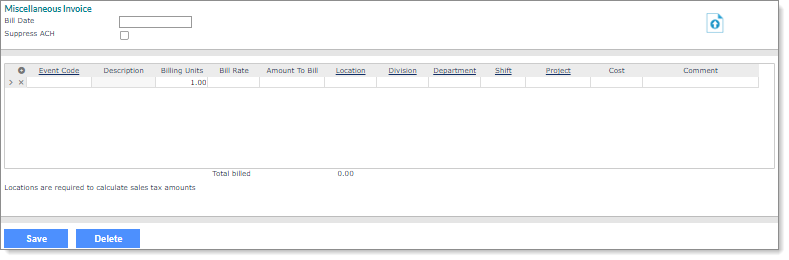
 . The Miscellaneous Invoices import template option and its tabs/fields automatically display.
. The Miscellaneous Invoices import template option and its tabs/fields automatically display.![]() (Back Office), then select Data Import Tool on the Operations|Import Processing menu. In the Data Import Tool form, select the Miscellaneous Invoices import template option.
(Back Office), then select Data Import Tool on the Operations|Import Processing menu. In the Data Import Tool form, select the Miscellaneous Invoices import template option.