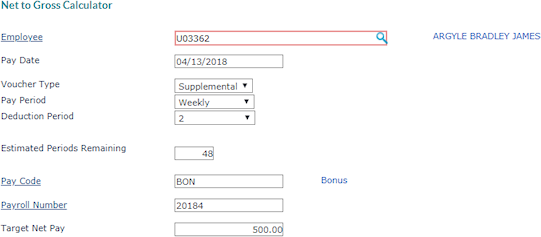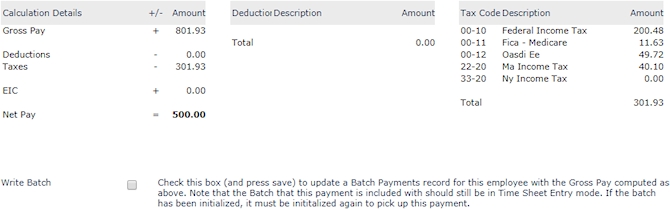Net-to-Gross Calculator
The Net-to-Gross Calculator is helpful when you are calculating special bonus checks or duplicating a check that has been issued manually by the client. The calculator computes the gross amount that, after taxes and deductions, results in the amount of the check.
For example, without the calculator, you might issue a check for a net amount of $100.00 and then guess at the gross amount, estimate the appropriate taxes, and then continue to recalculate and rerun the numbers until the guessed gross amount is accurate (or close enough). Using the Net-to-Gross Calculator, you enter the amount of the check that the employee will receive or has received and select the deduction period that should be included in the calculation, if any. The system performs a reverse calculation to determine the exact gross amount that, with taxes and deductions, ends up with the net payment of the target amount.
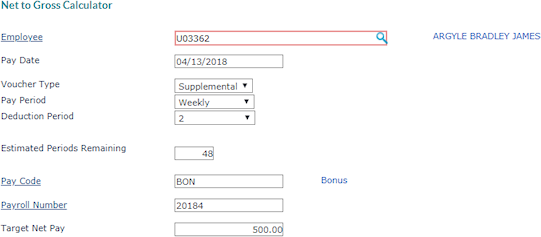
To use the net-to-gross calculator:
|
1.
|
Enter the Employee by either entering the name, Social Security Number, or ID to display a pop-up list of matching employee records. You can also click the field label or press Ctrl+Enter with your cursor in this field to open the search window. This is the person receiving the check. |
|
2.
|
Enter the Pay Date for the check issue date. This must be after the last processed payroll batch pay date. If this payment should be attached to a batch (such as an Other Payments Batch), enter the pay date of the batch. |
|
3.
|
Select the Voucher Type: Regular, Vacation, or Supplemental. |
|
4.
|
Select the correct Pay Period that applies to the payment. The system calculates taxes based on the pay period. If you select a different pay period than should apply, the calculated taxes will not match the taxes on the initialized voucher, which results in a voucher without an even net payment amount. |
|
5.
|
If appropriate, use the Deduction Period to indicate the deduction period that the system should use for calculating standard deductions, benefits, and garnishments. Do not select a period if you do not want to include those in the calculation. (The deduction period does not apply to the supplemental voucher type.) |
|
6.
|
The Estimated Periods Remaining is important for calculating amounts such as FSA or HSA contributions. It is the number of benefits deduction periods remaining, and the system calculates the default value based on the next scheduled regular batch. Edit the value only as needed. |
|
7.
|
If appropriate, select the employee’s Work Shift. If the work shift code has a differential that is included in the pay code, the calculator uses the differential in the gross pay calculation. If not, you do not need to select anything. |
|
8.
|
Enter the appropriate Pay Code. The pay code must apply to the selected voucher type. If you want to add this payment to an Other Payments Batch, you must enter a pay code with a fixed pay calculation. |
|
9.
|
The Payroll Number defaults to the next regularly scheduled payroll batch for the selected employee. If you want to use a special batch, such as one for bonuses, you would first create one in Payroll Control and then enter that batch number in this field. Note that the system only adds the voucher to the specified payroll batch if you select the Write Batch checkbox after getting the calculation results. |
|
10.
|
Enter the Target Net Pay amount, which is the final net payment amount of the check. |
|
11.
|
Press Tab. The system runs the calculations and displays the results. |
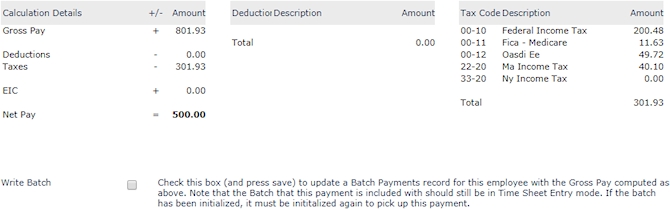
|
12.
|
Review the gross pay amount, deductions, tax withholding amounts, and so on. |
|
•
|
If you want to use the Net-to-Gross Calculator to make a payment to the employee within a regularly scheduled payroll batch, select Write Batch and then click Save. The system tells you the number of the batch where the payment is included. This option does not add the payment to a manual or special batch. |
|
•
|
If the regular payroll batch that you want to include the payment in is still in time sheet entry status, the system adds it to the payroll. |
|
•
|
If the regular payroll batch that you want to include it in has been initialized (calculated), then the payroll processor needs to recalculate the payroll to include the payment. |
|
•
|
Because other changes could occur to the employee’s record that would affect the results of this payment (for example, changes to deduction amounts or tax withholding information), the payroll processor should review the results of the payment amount to ensure that the results are the same. |
|
•
|
If you used the calculator only for estimation purposes, click Clear. |
To remove an item in the Net-to-Gross Calculator, go to Payroll|Change|Batch Payments. Find the item that you want and click Delete.