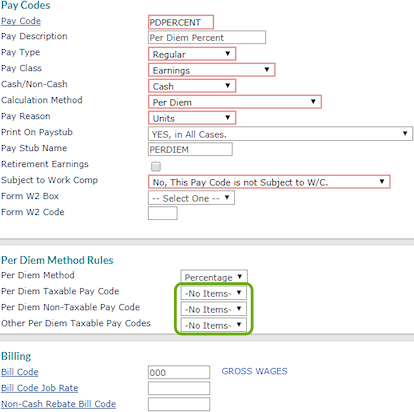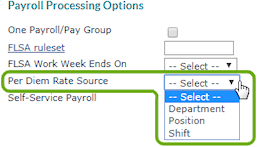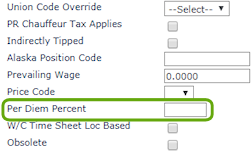Percentage Method
With the percentage method, total wages are entered as a whole and PrismHR breaks this information down into taxable wages and non-taxable per diem wages. The percentage used to calculate the non-taxable per diem amount is set up at the Position or Department level.
Use the Pay Codes form to create a per diem Percentage method pay code.
| 1. | Open the Pay Codes form (found in the Back Office menu |
| 2. | Enter a per diem Percentage Pay Code and Pay Description for your organization. |
| 3. | Complete the fields in the Pay Code, Per Diem Method Rules, and Billing Code panels as appropriate. |
| 4. | Click Save. |
Use the Payroll tab of the Client Details form to set up a client company for per diem.
| 5. | Open Client Details form (found in the menu under Client|Change). |
| 6. | Select the Payroll tab. |
| 7. | Select Department or Position from the Per Diem Rate Source drop-down for the per diem calculation (Figure 104). |
| • | If you selected Department in step 7, use the Departments form to define a per diem percentage: |
| a. | Open the Departments form (found in the menu under Client|Change). |
| b. | Enter the Department Code to which this per diem percentage applies. |
| c. | Enter the Per Diem Percent, which is the percentage of pay to allocate to non-taxable per diem for this department (Figure 105). |
| 8. | Click Save. |
| • | If you selected Position in step 7, use the Positions form to define a per diem percentage. |
| a. | Open the Positions form (found in the menu under Client|Change). |
| b. | Enter the Position Code to which this per diem percentage applies. |
| c. | Enter the Per Diem Percent, which is the percentage of pay to allocate to non-taxable per diem for this position (Figure 106). |
| 9. | Click Save. |